Hello Friends, Below Steps Can be helpful to solve the Bluescreen issues, Please Follow the steps to resolves it, try each and every step if the problem get clear in any one of the step avoid other steps, lets start
1) Restore Your system, Undo all the operation I mean installing software,games,etc., from your system
Goto start->Then type system restore in search box
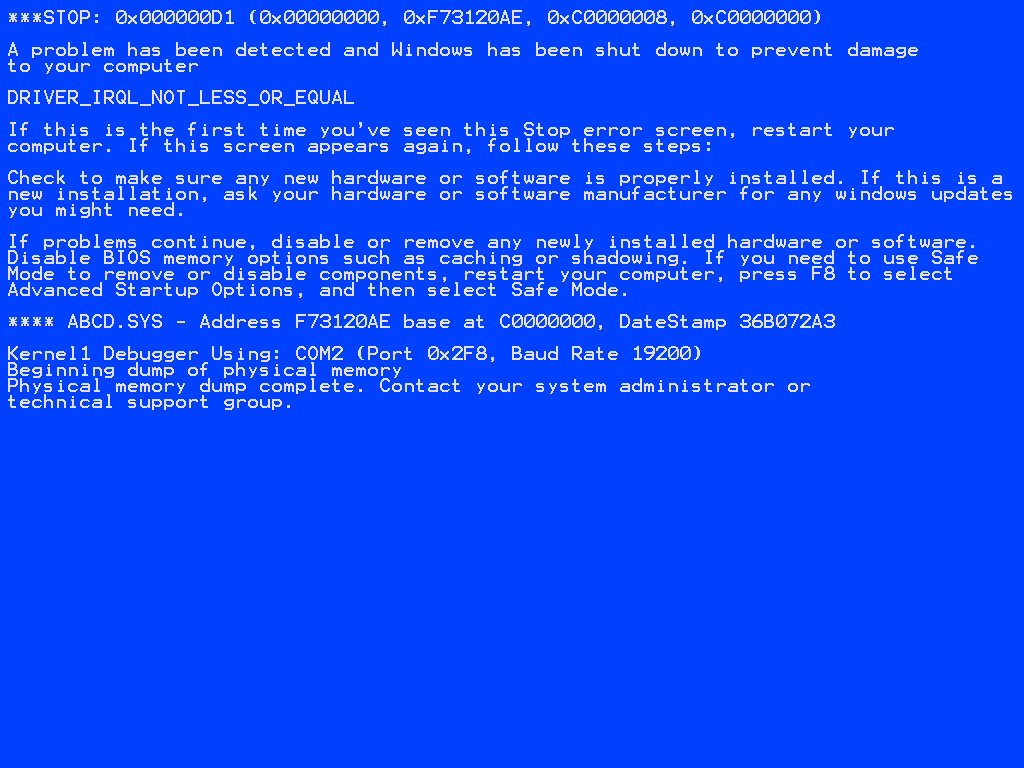
Goto start->Then type system restore in search box
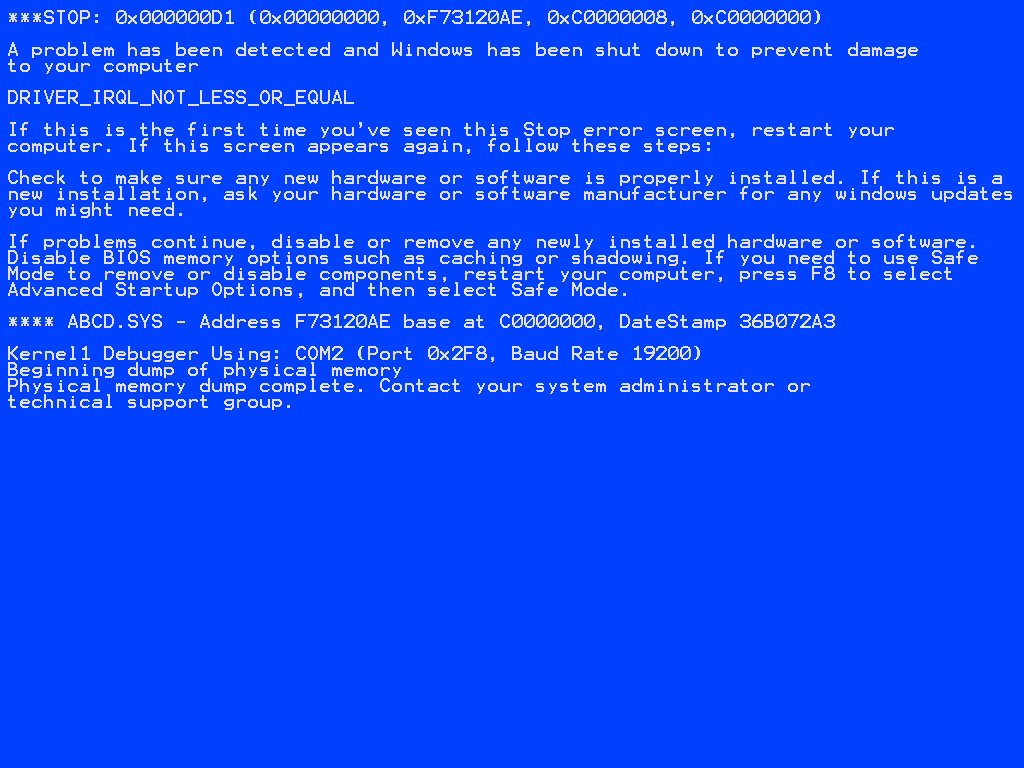
2) Check for Windows Action center, It notes all the hardware and software errors, you may get solutions in that,
3) Check for Updates, If you use Genuine operating system then you can able to check for updates,
If not don’t go for updates, it will make other issues,
Goto Start-> type updates in search box then give windows updates, If it shows ‘you have updates then select it and give install updates’
If not don’t go for updates, it will make other issues,
Goto Start-> type updates in search box then give windows updates, If it shows ‘you have updates then select it and give install updates’
4) Try to run system in safe mode, you may clear the problem,
5)To check for hard disk errors
Open Computer by clicking the Start button , and then clicking Computer.
Right-click the drive that you want to check, and then click Properties.
Click the Tools tab, and then, under Error-checking, click Check now. If you’re prompted for an administrator password or confirmation, type the password or provide confirmation.
To automatically repair problems with files and folders that the scan detects, select Automatically fix file system errors. Otherwise, the disk check will report problems but not fix them.
To perform a thorough check, select Scan for and attempt recovery of bad sectors. This scan attempts to find and repair physical errors on the drive itself, and it can take much longer to complete.
To check for both file errors and physical errors, select both Automatically fix file system errors and Scan for and attempt recovery of bad sectors.
Click Start.
To check for memory problems
Open Memory Diagnostics Tool by clicking the Start button , and then clicking Control Panel. In the search box, type Memory, and then click Diagnose your computer’s memory problems. If you’re prompted for an administrator password or confirmation, type the password or provide confirmation.
Choose when to run the tool. If you choose to restart your computer and run the tool immediately, make sure that you save your work and close all of your running programs. The Memory Diagnostics Tool will run automatically when you restart Windows.
Open Computer by clicking the Start button , and then clicking Computer.
Right-click the drive that you want to check, and then click Properties.
Click the Tools tab, and then, under Error-checking, click Check now. If you’re prompted for an administrator password or confirmation, type the password or provide confirmation.
To automatically repair problems with files and folders that the scan detects, select Automatically fix file system errors. Otherwise, the disk check will report problems but not fix them.
To perform a thorough check, select Scan for and attempt recovery of bad sectors. This scan attempts to find and repair physical errors on the drive itself, and it can take much longer to complete.
To check for both file errors and physical errors, select both Automatically fix file system errors and Scan for and attempt recovery of bad sectors.
Click Start.
To check for memory problems
Open Memory Diagnostics Tool by clicking the Start button , and then clicking Control Panel. In the search box, type Memory, and then click Diagnose your computer’s memory problems. If you’re prompted for an administrator password or confirmation, type the password or provide confirmation.
Choose when to run the tool. If you choose to restart your computer and run the tool immediately, make sure that you save your work and close all of your running programs. The Memory Diagnostics Tool will run automatically when you restart Windows.
This steps may help you,
Comments
Post a Comment