Learn to save you GMail attachments directly to Google Drive. Google has given a new option to save you attachments to Google Drive directly without any extensions.
Google has provide many services like Create own search engine, Google Play to there users in the list, new arrivals is saving your GMail attachments directly to your Google Drive account without any extensions. You can also save you Files to an existing folder or they let you to create new folder.
All you want to do is logon to your GMail account and open your attachment mail and place your mouse over the attachment, now you can able to see Google Drive icon on the
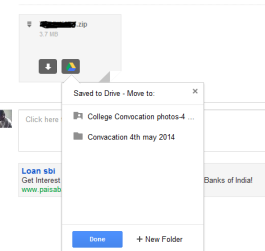
Save GMail attachments to Google Drive
attachment. click on that icon and it will populate an drop down list. It will display all the folders available in the Google Drive. If you want, select any of the folder and click on done button.
Consider that the attachment was on separate category and you want to save it on the new folder. Google Drive let you to do as you want. From the drop down list click on New Folder button, give new to your new folder and then click on Done. Now you can see your attachments on Google Drive within that New Folder.
Do the same things for saving more then one file at a time. one condition is that. all the files should be on same mail as attachments.
Have you found it useful ? Dont forget to share with others!
Comments
Post a Comment