Windows 7 Disk Management Cases
- "My system partition C: drive is running out of space and I heard that I could use Windows 7 Disk Management to extend it. But, when I right click C: partition, the "Extend Volume…" option grayed out after I shrunk some unallocated space from D: partition. Can anyone help?"
- "I am getting mad. I can not reclaim my unallocated space in Windows 7 because it always reminds me the disk will be changed to dynamic disk…"Questions about Windows 7
These two questions show the flaws of Windows 7 built-in Disk Management Utility as well as Windows Vista and Windows Server 2008, such as no moving function and four partitions at most limitations, etc. If moving partition is not available, we can not extend the unallocated space to the partition absolutely, and if there are already four primary partitions, we can not create more partitions.
Free Partition Magic Windows 7
What is the most efficient and easy method to solve such problems? The best solution is to use free partition magic for Windows 7. However, is there any partition magic freeware for better disk management? The answer is yes. AOMEI Partition Assistant Standard Edition, this popular free partition manager plays an important role in disk management in Windows 7/XP/Vista/2000 32 and 64 bit. It performs best & enhanced data protection and disk/partition management ability in the whole process. Download freeware: partition magic Windows 7.
Functions of this freeware including:
- Resize, Move, Merge, Split Partitions
- Migrate OS from HDD to SSD
- Convert NTFS and FAT32 Partitions
- Partition Alignment
- Convert GPT and MBR Disk
- Bootable CD Based on Windows PE
- Fully Support UEFI Boot
- Free for Commercial Use
- More Languages Support
- Learn More...
Step-by-Step Tutorial on How to Use the Partition Magic Utility
Tips: In case your computer loses power or goes down for some reason, fresh backup is always recommended before disk partition management. Free AOMEI Backupper is your best choice.
1. To follow our test, download free partition magic software - AOMEI Partition Assistant Standard Edition first and then take several seconds to install.
2. Launch AOMEI Partition Assistant Standard Edition to get its main interface:
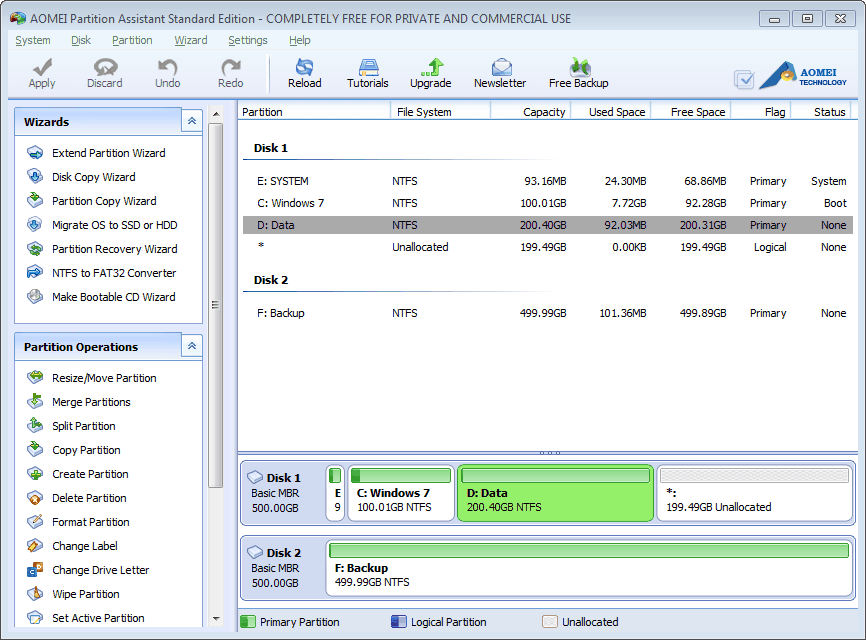
3. To move the unallocated space and make it locating behind the system partition, we need to drag D: partition rightwards. Right click on D: partition and select "Move Partition" in the drop-down menu.

In the pop-up window, put mouse pointer on D: partition and drag it to the right.

4. After that, click "OK" to return the main interface. Right click on C: drive and select "Resize Partition" in the drop-down menu.
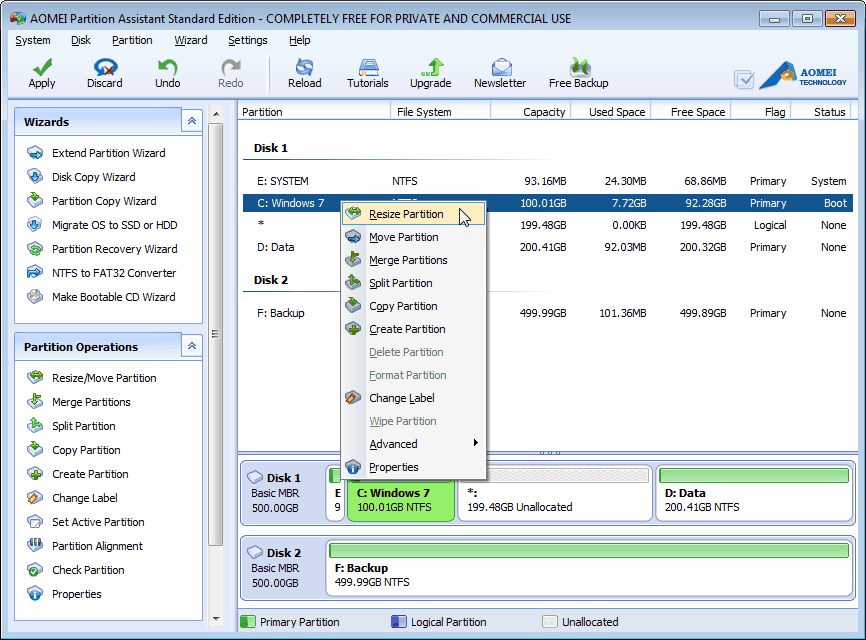
To extend system partition, drag the right slider bar of C: partition rightwards to add the unallocated space.
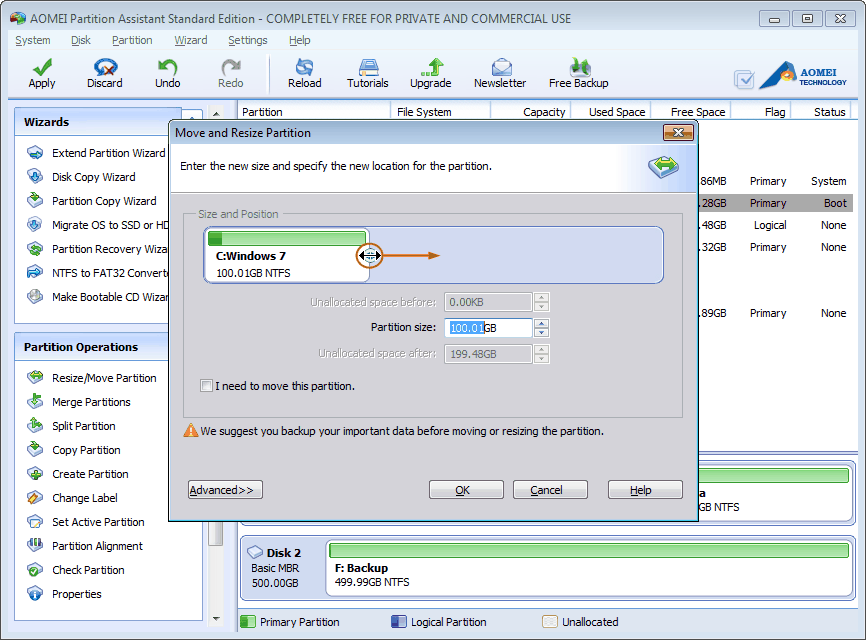
5. To create a new partition, please right click on unallocated space and select "Create Partition" in the drop-down menu.
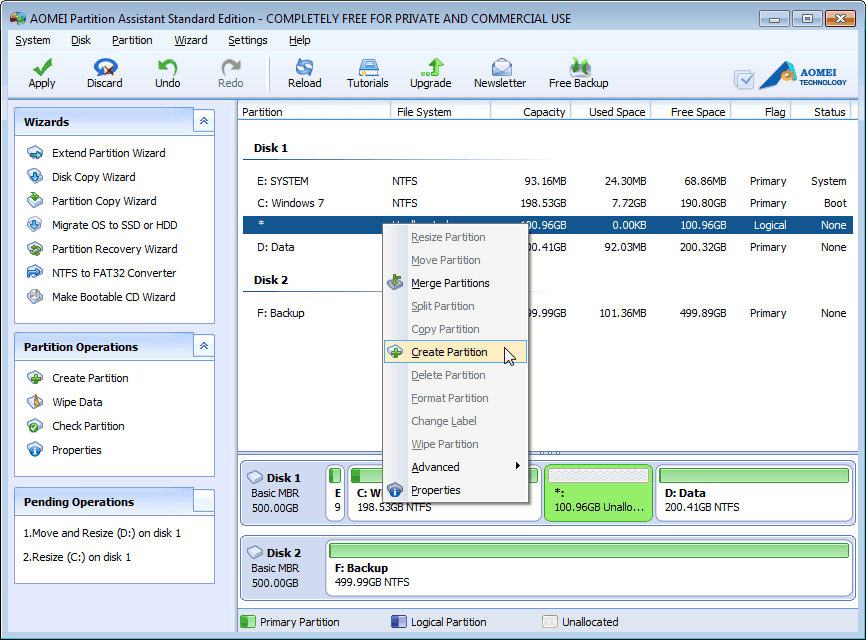
In the pop-up window, we could specify the partition size, file system, drive letter, partition label and set as logical or primary partition. Also, we could specify the new partition size by dragging the slider bar.
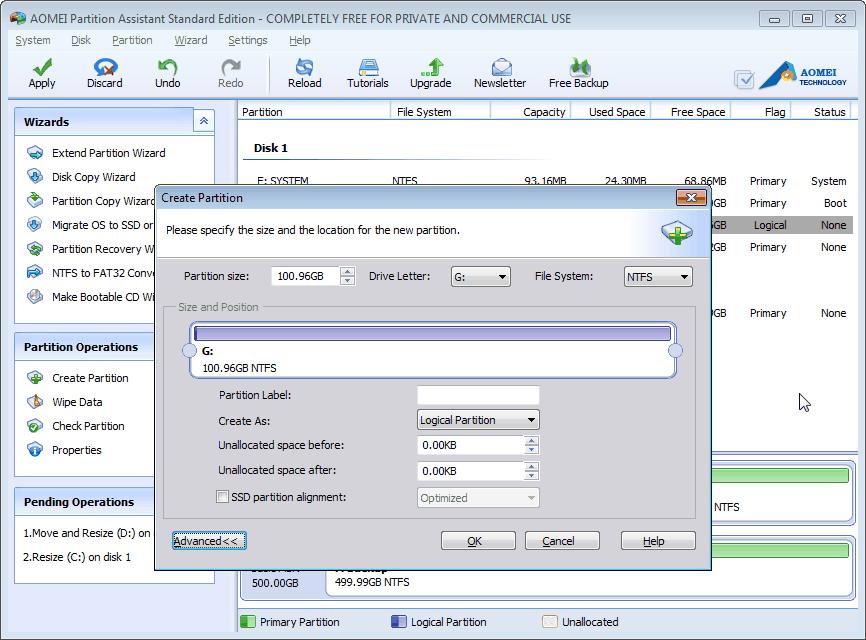
6. Click "OK" to return the main interface. Here you can preview all changes and check all the pending operations. To save all changes, click "Apply" button on the toolbar.
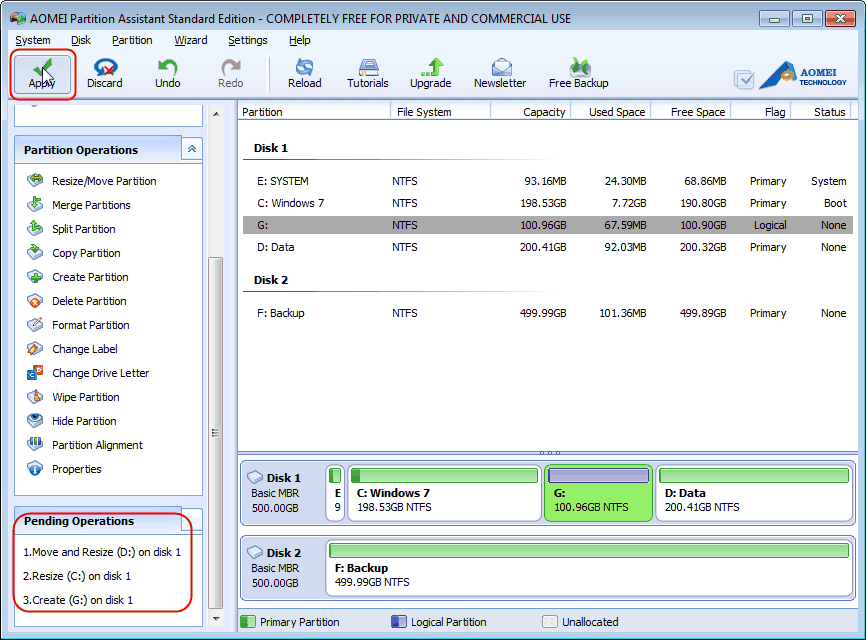
So, have you experienced its magic? This free partition magic is specially designed to provide best Windows 8/7/XP/Vista/2000/2003/2008/2012 disk management solutions. Download free partition magic tool: AOMEI Partition Assistant Standard Edition to enjoy its advantages.
Different Editions of the Magic Partition Utility:
- For 32-bit or 64-bit version of Windows 8/7/XP/Vista/2000 users, AOMEI Partition Assistant Pro Edition, thispartition magic pro tool could well manage partitions/disks with more advanced features.
- Partition Magic Server tool - AOMEI Partition Assistant Server Edition, it is the best assistant for Windows Server 2000/2003/2008/2012 or non-server Windows 8/7/XP/Vista/2000 (32 & 64 bits)
- AOMEI Partition Assistant Unlimited Edition and Technician Edition provide unlimited usage for one or more companies, they help you save money for company.
ReplyDeleteGood working! Keep it up! PUBG PC Crack
Any Video Converter Ultimate Crack
ReclaiMe Pro Crack
IObit Smart Defrag Pro Crack
Modbus Poll Crack
Syncios Crack
CorelDRAW Graphics Suite Crack
RAR Password Unlocker Crack
AutoDesk Civil 3D Crack
AutoCAD Crack
iMyFone AnyRecover Crack
Adobe Dreamweaver Crack
AOMEI Partition Assistant Crack
Ummy Video Downloader Crack
YT Downloader Crack
StarUML Crack
NewBlueFX TotalFX Crack
FL Studio Crack
Microsoft Office 2021 Crack
Dolby Atmos Crack
Very helpful suggestions that help in the optimizing website. Thank you for valuable suggestions.
ReplyDeleteMagic Utilities Crack
Your style is so unique compared to other people I have read stuff from. Many thanks forposting when you have the opportunity, Guess I will just bookmark this site Parted Magic
ReplyDeleteYour style is so unique compared to other people I have read stuff from. Many thanks forposting when you have the opportunity, Guess I will just bookmark this site Debut Parted Magic
ReplyDeleteParted Magic Crack
ReplyDeleteFile Scavenger Crack
Easy Translator Crack
ReplyDeleteI am very happy to read this article. Thanks for giving us Amazing info. Fantastic post.
Thanks For Sharing such an informative article, Im taking your feed also, Thanks.magic music visuals